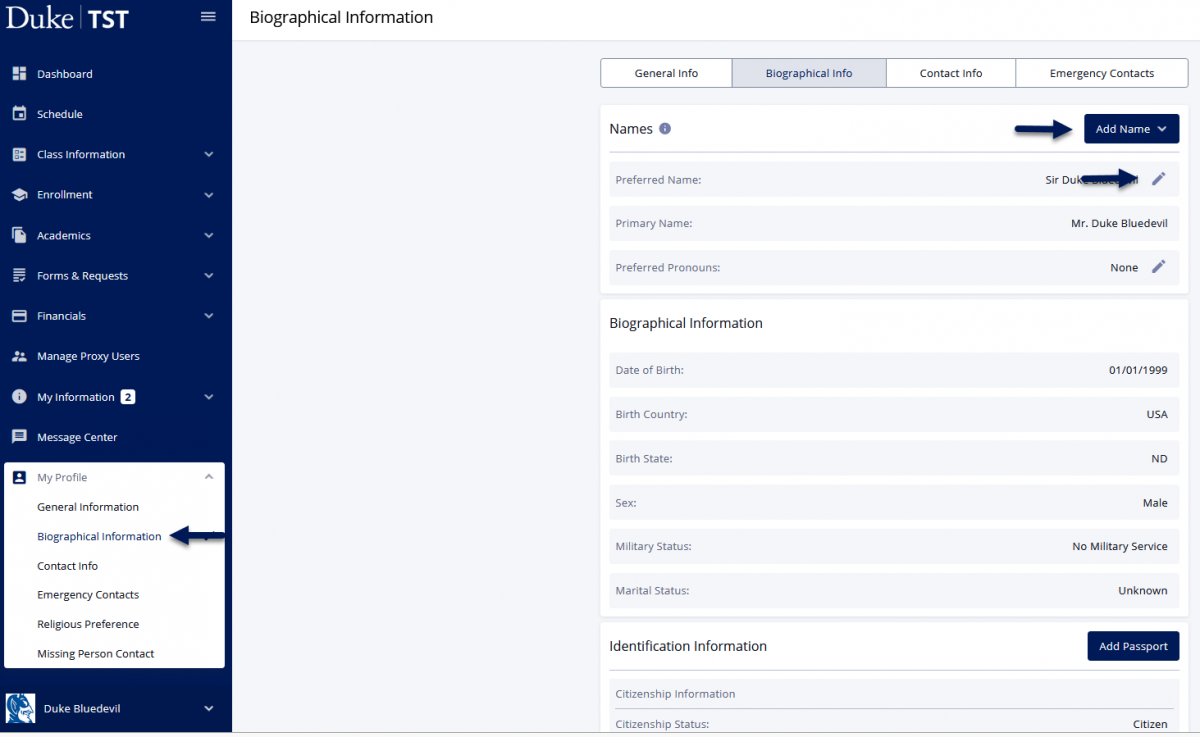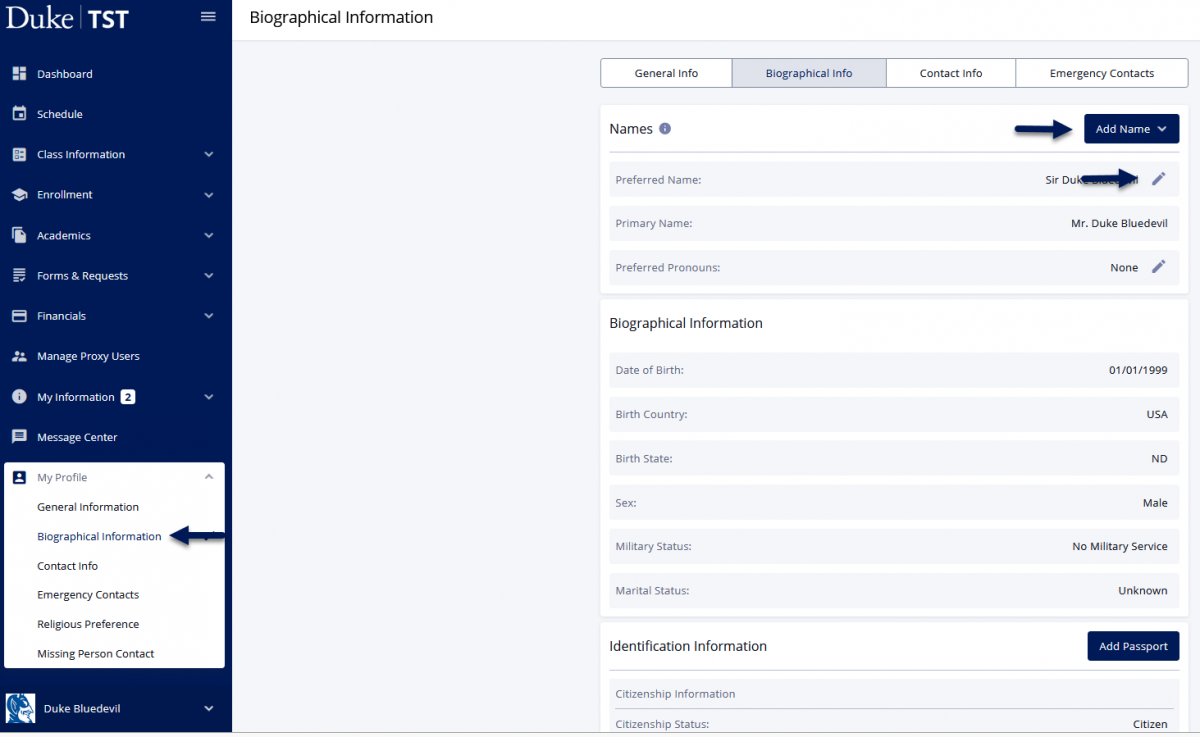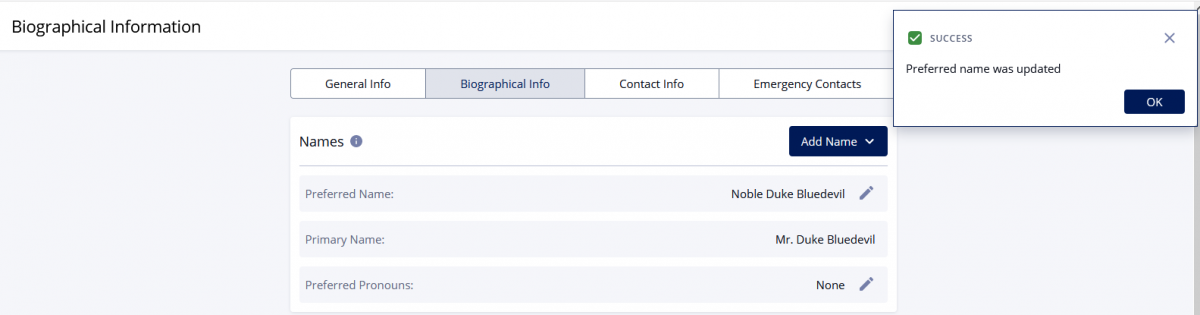Students have access to add/change preferred first name in DukeHub. Preferred name appears in the following locations:
- Advisor Hub (DukeHub)
- Class rosters (DukeHub)
- Housing rosters
To add or change your preferred first name, follow the steps below. To change your primary name, contact registrar@duke.edu and include your student ID.
To change your email to reflect the name you use, visit OIT Self-Service.
Navigate to the My Profile menu and select Biographical Information.
- To add a preferred first name, select Add Name and then select the Preferred name type.
Or to update an existing preferred first name, click the pencil icon next to your name.
- Enter information for preferred first name and click Save.
- A message will display indicating Success – Preferred first name was updated.
Troubleshooting
- Make sure all pop-up blockers have been turned off before attempting to make changes to your preferred name.
- If an older version of a preferred name is still displaying after the new name has been saved, move to another page in DukeHub and then return to the Profile page.