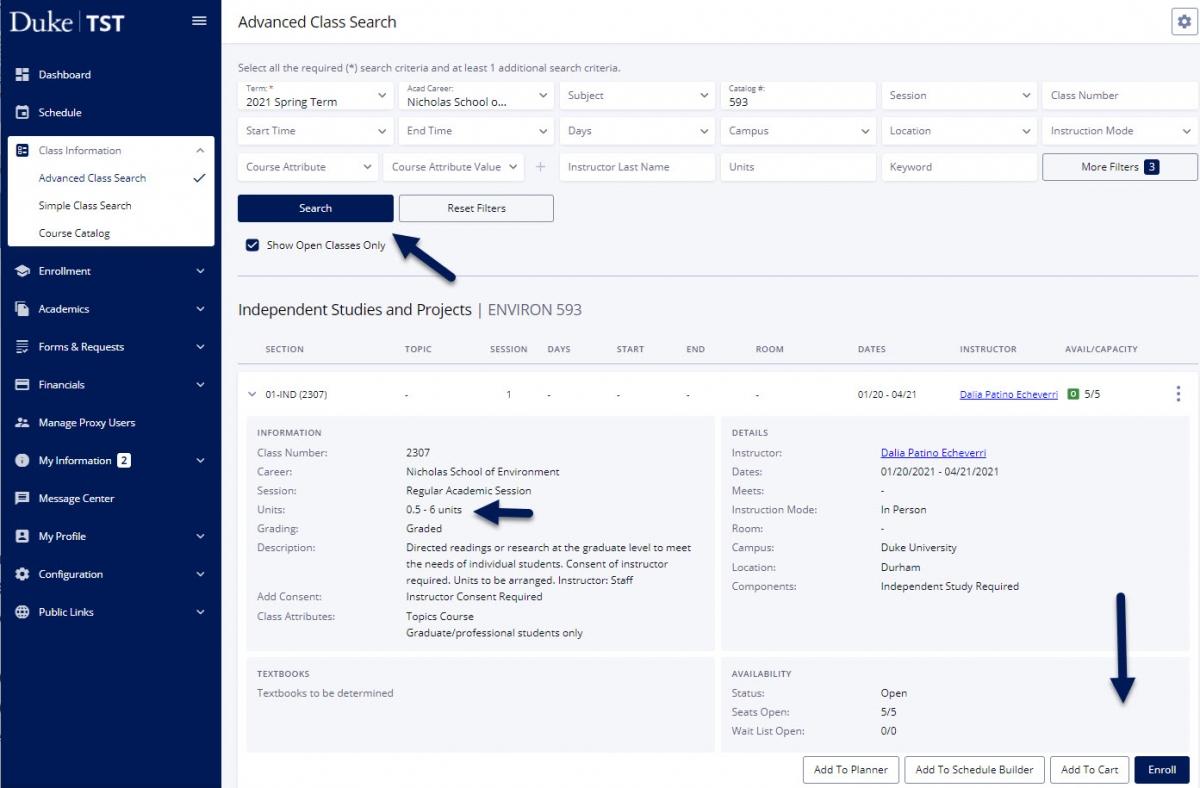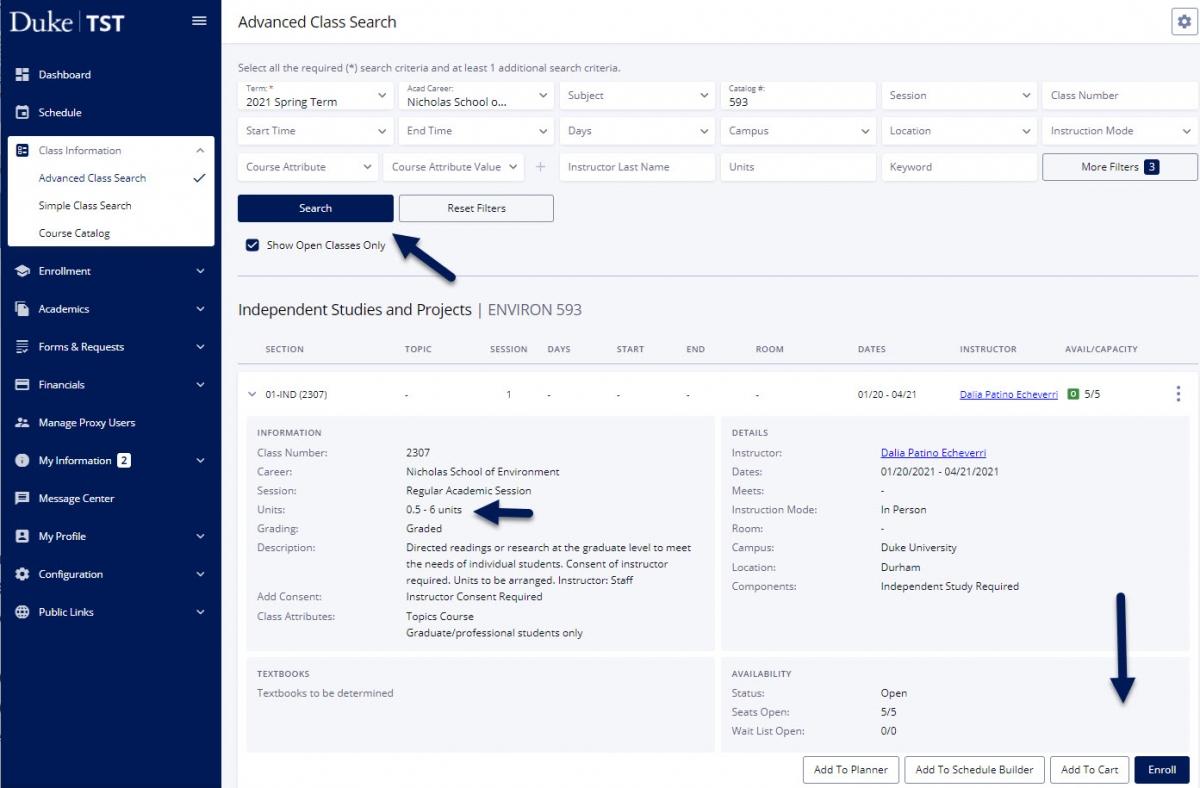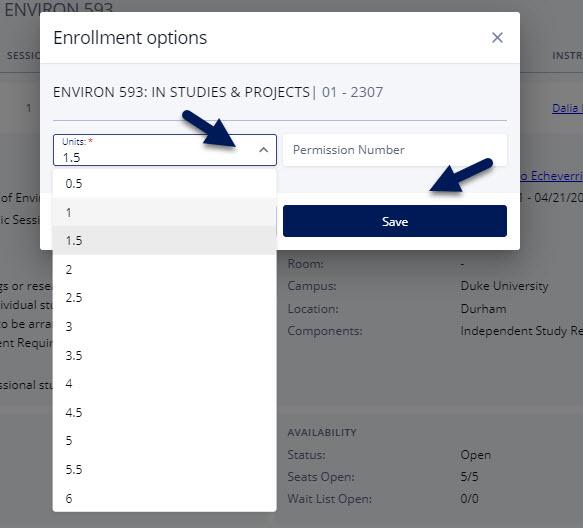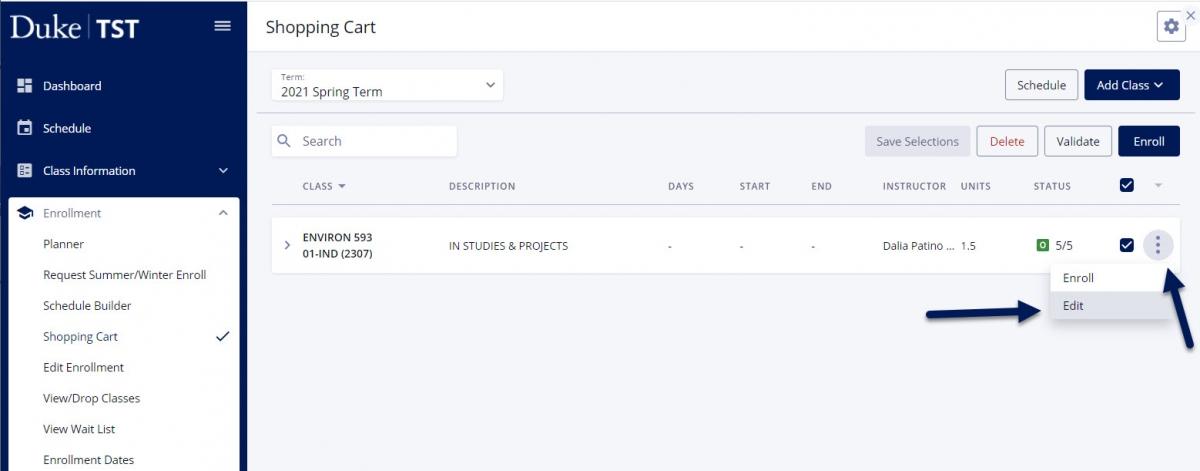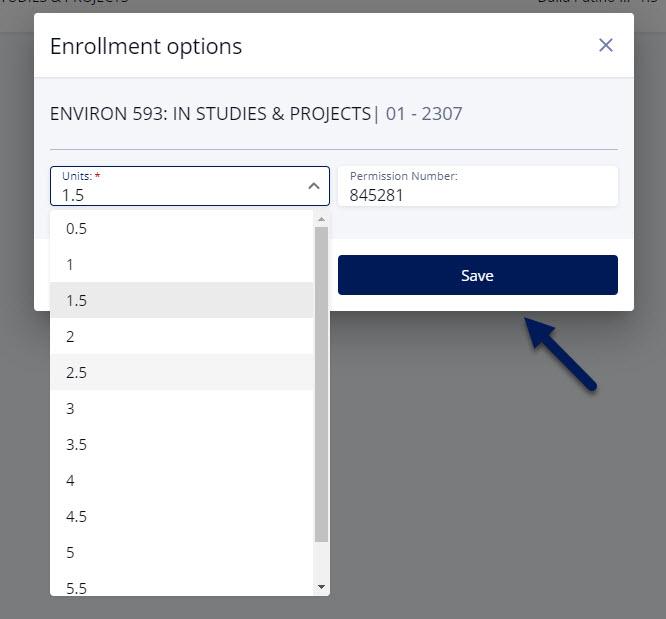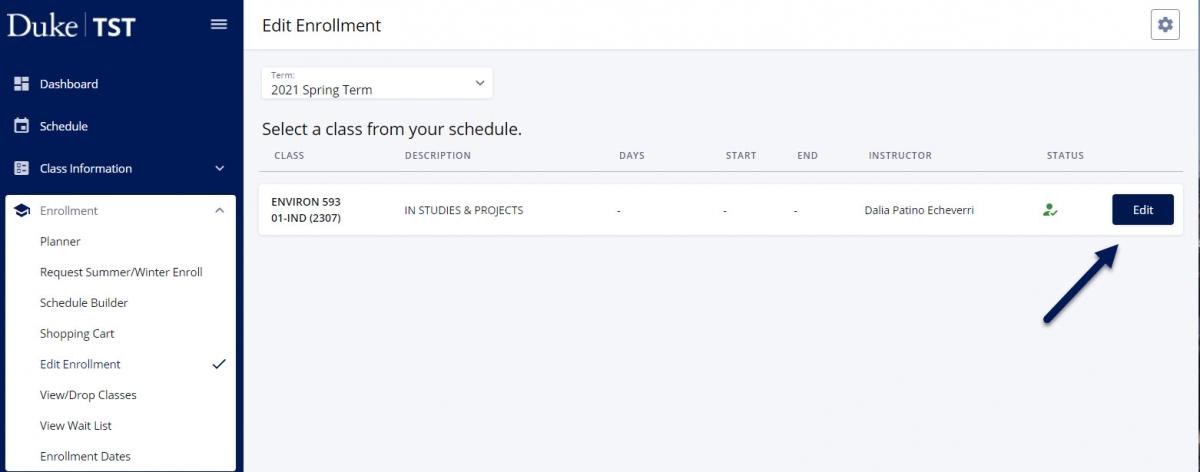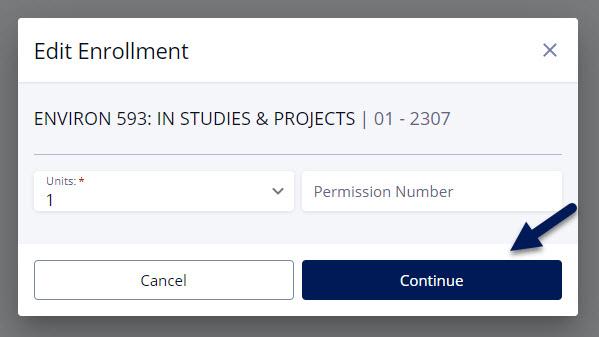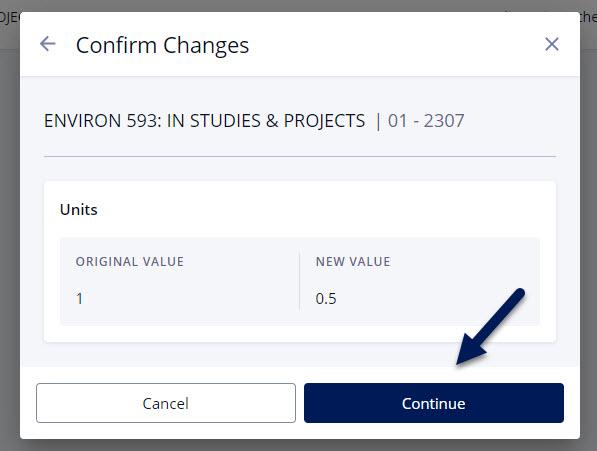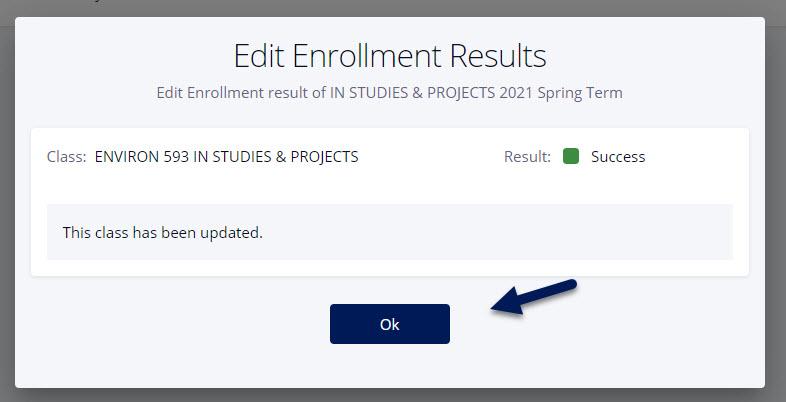Students can select the appropriate number of units to enroll in for a variable credit class when adding the class to the Shopping Cart or enrolling directly from Advanced or Simple Class Search.
- Conduct an Advanced or Simple Class Search to find your preferred class.
- Click the upside-down carrot next to the class to review the class details.
- Select Add to Cart or Enroll (if your registration window is open) for the class.
- Select the appropriate number of Units in the Enrollment Options box and select Save.
- Proceed with enrollment.
OR
Students can edit the number of units for a variable credit class in the Shopping Cart.
- Select the Ellipse to display additional actions and select Edit.
- Select the appropriate number of Units in the Enrollment Options box and select Save.
- Proceed with enrollment.
OR
Students can edit the number of units for a variable credit class after enrollment in the Edit Enrollment section.
- Select the Edit button to view option.
- Select the revised number of units to enroll in for the class in the Edit Enrollment box and select Continue.
- Review the changes in the Confirm Changes box and select Continue.
- Review the Edit Enrollment Results box and select OK to confirm the class has been updated.